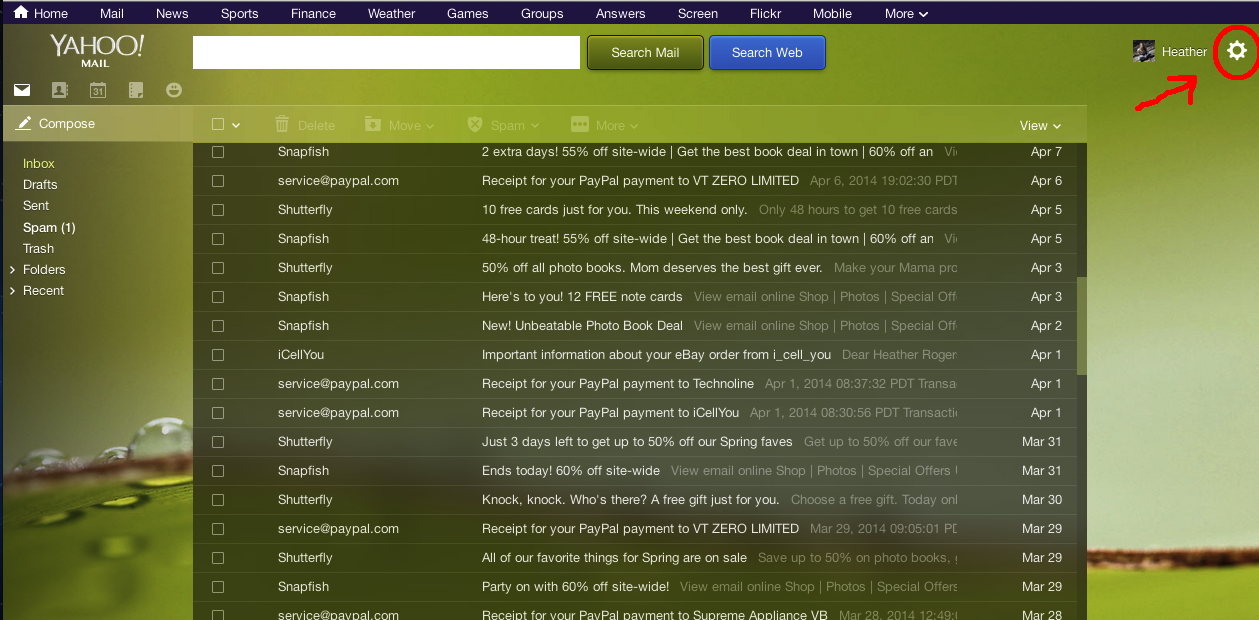I have a very long narrow closet that has two ends that are deep and hard to reach. I dont want just shelves on both sides because then I'm losing hanging space.
However, Recently I discovered an idea that may fix my problem by using two curved rodded shelves on both sides and still having a long clothes rod through the middle.
Heres my closet layout.
This curved rod can be bought here: Amazon link
In my design you will need 4.
I Recommend either one of these for support. My guess is that the second one will work best, however it is more expensive.
In my design you will need 8.
Image one link : Amazon
Image two link : Amazon
To attach it you will need to put up a shelf on both ends. and then screw it into the bottom so that it is hanging down as indicated in my layout. I recommend a curved shelf but a straight one will work ok too. Remember that your shelf will be holding lots of weight so you will need to make sure that it is bracketed and sturdy.
I recommend 4 of these: Amazon link
Or you could skip my whole curved idea and go with the cheaper version by using a straight rod and shelf:








.jpg)
.JPG)
.JPG)
.JPG)
.JPG)
.JPG)
.JPG)
.JPG)
.JPG)
.JPG)
.JPG)
.JPG)
.JPG)
.JPG)
.JPG)
.JPG)