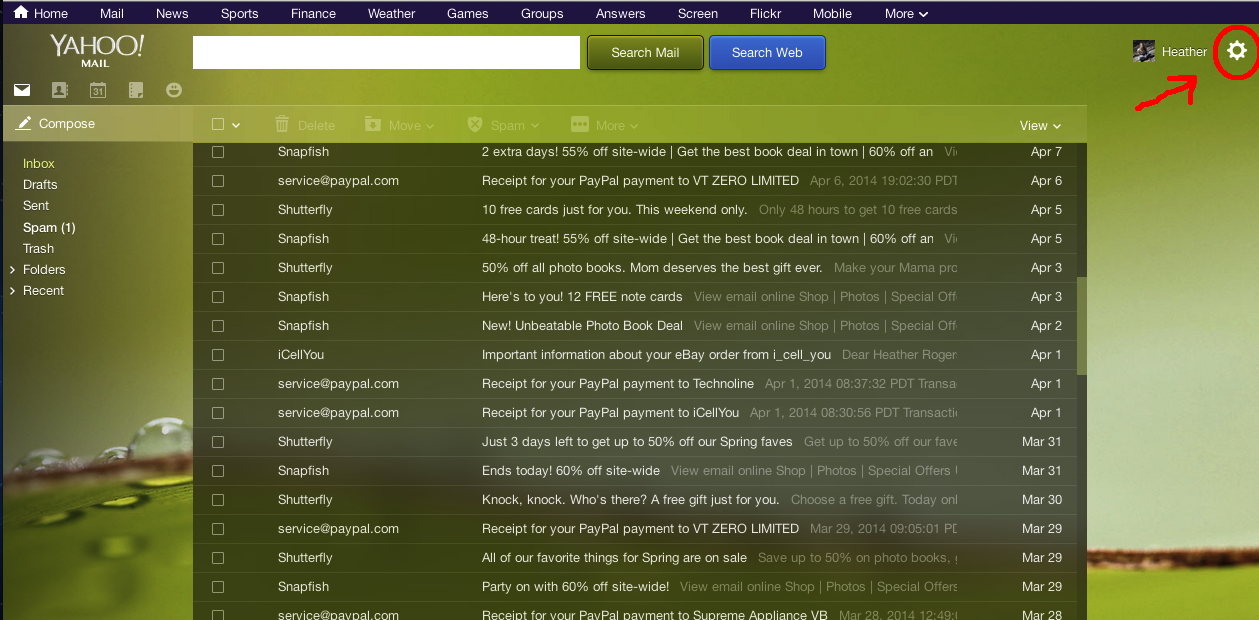Step 1.
Turn off iBook.
Step 2.
Slide down the two tabs on keyboard.
It should look like this:
Step 3.
Pull back keyboard, Dont completely lift up (flex cable is attached), tip it towards you so that the bottom is still touching iBook. You can then gently lay keyboard down.
Step 4.
Remove the 4 small philip screws.
Step 5.
Disconnect Airport cable.
Step 6.
Remove Airport card. There is a clear plastic tab to pull back with. Lift slightly since there is a wire keeping it from sliding, but try not to lift too much.
Step 7.
Now that you have the Airport out you can lift metal plate. Just flip over with cable still attached.
Step 8.
Your Finally to the memory card! Hard parts over!
Now just gently unclip from both sides and then slightly lift and slide out.
Step 9.
Once you have the old card out, slide the new one in by tipping the gold end down and into the slot. Use either your finger or gently use a small flat head screw driver to pull tabs out.
Make sure that the gold part of card is slid in as much as possible or else it may show up on iBook that it has less memory.
Step 10.
Test it out before putting it all back together, just to make sure memory card is in all the way.
To test turn iBook on (I recommend connecting Airport cable before turning on.) and click apple on the top left corner of screen and select "about Mac", then check if memory is what it should be.
If it says less memory than its supposed to, then turn iBook off and try lifting card slightly and pushing it in. Test once again.
Here is a before and after of sliding the card in all the way.
Before.
After
Finally, Once the memory is correct, retrace steps 8-2 backwards and put everything back where it came from.
Your done! :)

















.jpg)
.JPG)
.JPG)
.JPG)
.JPG)
.JPG)
.JPG)
.JPG)
.JPG)
.JPG)
.JPG)
.JPG)
.JPG)
.JPG)
.JPG)
.JPG)